文章詳情頁
Win10怎么把所有哈希值校驗算法添加到文件右鍵層疊菜單中?
瀏覽:68日期:2022-10-10 15:25:18
Win10怎么把所有哈希值校驗算法添加到文件右鍵層疊菜單中?此前小編給大家介紹了《Win10如何在文件右鍵菜單中添加哈希值校驗選項?》,然而很多用戶反饋能否將所有哈希值校驗算法添加到文件右鍵菜單中,最好是層疊菜單。辦法當(dāng)然是有啦,同樣需要制作一個注冊表文件添加到注冊表中,下面我們來看看具體的操作方法。

Win10怎么把所有哈希值校驗算法添加到文件右鍵層疊菜單中?
1、把下面的內(nèi)容復(fù)制到記事本中:
01Windows Registry Editor Version 5.0002[HKEY_CLASSES_ROOT*shell文件哈希校驗]03"SubCommands"="MACTripleDES;MD5;RIPEMD160;SHA1;SHA256;SHA384;SHA512"04"MUIVerb"="文件哈希校驗"05[HKEY_LOCAL_MACHINESOFTWAREMicrosoftWindowsCurrentVersionExplorerCommandStoreshellMACTripleDES]06@="MACTripleDES"07[HKEY_LOCAL_MACHINESOFTWAREMicrosoftWindowsCurrentVersionExplorerCommandStoreshellMACTripleDEScommand]08@="PowerShell Get-FileHash -Algorithm MACTripleDES "%1" | format-list;“按任意鍵退出...”;[Console]::Readkey() | Out-Null;exit"09[HKEY_LOCAL_MACHINESOFTWAREMicrosoftWindowsCurrentVersionExplorerCommandStoreshellMD5]10@="MD5"11[HKEY_LOCAL_MACHINESOFTWAREMicrosoftWindowsCurrentVersionExplorerCommandStoreshellMD5command]12@="PowerShell Get-FileHash -Algorithm MD5 "%1" | format-list;“按任意鍵退出...”;[Console]::Readkey() | Out-Null;exit"13[HKEY_LOCAL_MACHINESOFTWAREMicrosoftWindowsCurrentVersionExplorerCommandStoreshellRIPEMD160]14@="RIPEMD160"15[HKEY_LOCAL_MACHINESOFTWAREMicrosoftWindowsCurrentVersionExplorerCommandStoreshellRIPEMD160command]16@="PowerShell Get-FileHash -Algorithm RIPEMD160 "%1" | format-list;“按任意鍵退出...”;[Console]::Readkey() | Out-Null;exit"17[HKEY_LOCAL_MACHINESOFTWAREMicrosoftWindowsCurrentVersionExplorerCommandStoreshellSHA1]18@="SHA1"19[HKEY_LOCAL_MACHINESOFTWAREMicrosoftWindowsCurrentVersionExplorerCommandStoreshellSHA1command]20@="PowerShell Get-FileHash -Algorithm SHA1 "%1" | format-list;“按任意鍵退出...”;[Console]::Readkey() | Out-Null;exit"21[HKEY_LOCAL_MACHINESOFTWAREMicrosoftWindowsCurrentVersionExplorerCommandStoreshellSHA256]22@="SHA256"23[HKEY_LOCAL_MACHINESOFTWAREMicrosoftWindowsCurrentVersionExplorerCommandStoreshellSHA256command]24@="PowerShell Get-FileHash -Algorithm SHA256 "%1" | format-list;“按任意鍵退出...”;[Console]::Readkey() | Out-Null;exit"25[HKEY_LOCAL_MACHINESOFTWAREMicrosoftWindowsCurrentVersionExplorerCommandStoreshellSHA384]26@="SHA384"27[HKEY_LOCAL_MACHINESOFTWAREMicrosoftWindowsCurrentVersionExplorerCommandStoreshellSHA384command]28@="PowerShell Get-FileHash -Algorithm SHA384 "%1" | format-list;“按任意鍵退出...”;[Console]::Readkey() | Out-Null;exit"29[HKEY_LOCAL_MACHINESOFTWAREMicrosoftWindowsCurrentVersionExplorerCommandStoreshellSHA512]30@="SHA512"31[HKEY_LOCAL_MACHINESOFTWAREMicrosoftWindowsCurrentVersionExplorerCommandStoreshellSHA512command]32@="PowerShell Get-FileHash -Algorithm SHA512 "%1" | format-list;“按任意鍵退出...”;[Console]::Readkey() | Out-Null;exit"復(fù)制代碼Windows Registry Editor Version 5.00[HKEY_CLASSES_ROOT*shell文件哈希校驗]"SubCommands"="MACTripleDES;MD5;RIPEMD160;SHA1;SHA256;SHA384;SHA512""MUIVerb"="文件哈希校驗"[HKEY_LOCAL_MACHINESOFTWAREMicrosoftWindowsCurrentVersionExplorerCommandStoreshellMACTripleDES]@="MACTripleDES"[HKEY_LOCAL_MACHINESOFTWAREMicrosoftWindowsCurrentVersionExplorerCommandStoreshellMACTripleDEScommand]@="PowerShell Get-FileHash -Algorithm MACTripleDES "%1" | format-list;“按任意鍵退出...”;[Console]::Readkey() | Out-Null;exit"[HKEY_LOCAL_MACHINESOFTWAREMicrosoftWindowsCurrentVersionExplorerCommandStoreshellMD5]@="MD5"[HKEY_LOCAL_MACHINESOFTWAREMicrosoftWindowsCurrentVersionExplorerCommandStoreshellMD5command]@="PowerShell Get-FileHash -Algorithm MD5 "%1" | format-list;“按任意鍵退出...”;[Console]::Readkey() | Out-Null;exit"[HKEY_LOCAL_MACHINESOFTWAREMicrosoftWindowsCurrentVersionExplorerCommandStoreshellRIPEMD160]@="RIPEMD160"[HKEY_LOCAL_MACHINESOFTWAREMicrosoftWindowsCurrentVersionExplorerCommandStoreshellRIPEMD160command]@="PowerShell Get-FileHash -Algorithm RIPEMD160 "%1" | format-list;“按任意鍵退出...”;[Console]::Readkey() | Out-Null;exit"[HKEY_LOCAL_MACHINESOFTWAREMicrosoftWindowsCurrentVersionExplorerCommandStoreshellSHA1]@="SHA1"[HKEY_LOCAL_MACHINESOFTWAREMicrosoftWindowsCurrentVersionExplorerCommandStoreshellSHA1command]@="PowerShell Get-FileHash -Algorithm SHA1 "%1" | format-list;“按任意鍵退出...”;[Console]::Readkey() | Out-Null;exit"[HKEY_LOCAL_MACHINESOFTWAREMicrosoftWindowsCurrentVersionExplorerCommandStoreshellSHA256]@="SHA256"[HKEY_LOCAL_MACHINESOFTWAREMicrosoftWindowsCurrentVersionExplorerCommandStoreshellSHA256command]@="PowerShell Get-FileHash -Algorithm SHA256 "%1" | format-list;“按任意鍵退出...”;[Console]::Readkey() | Out-Null;exit"[HKEY_LOCAL_MACHINESOFTWAREMicrosoftWindowsCurrentVersionExplorerCommandStoreshellSHA384]@="SHA384"[HKEY_LOCAL_MACHINESOFTWAREMicrosoftWindowsCurrentVersionExplorerCommandStoreshellSHA384command]@="PowerShell Get-FileHash -Algorithm SHA384 "%1" | format-list;“按任意鍵退出...”;[Console]::Readkey() | Out-Null;exit"[HKEY_LOCAL_MACHINESOFTWAREMicrosoftWindowsCurrentVersionExplorerCommandStoreshellSHA512]@="SHA512"[HKEY_LOCAL_MACHINESOFTWAREMicrosoftWindowsCurrentVersionExplorerCommandStoreshellSHA512command]@="PowerShell Get-FileHash -Algorithm SHA512 "%1" | format-list;“按任意鍵退出...”;[Console]::Readkey() | Out-Null;exit"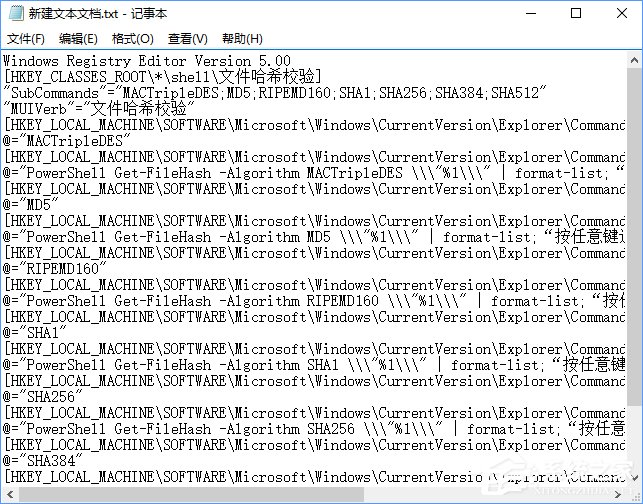
2、點擊記事本左上角的【文件】,在下拉菜單中點擊【另存為】;
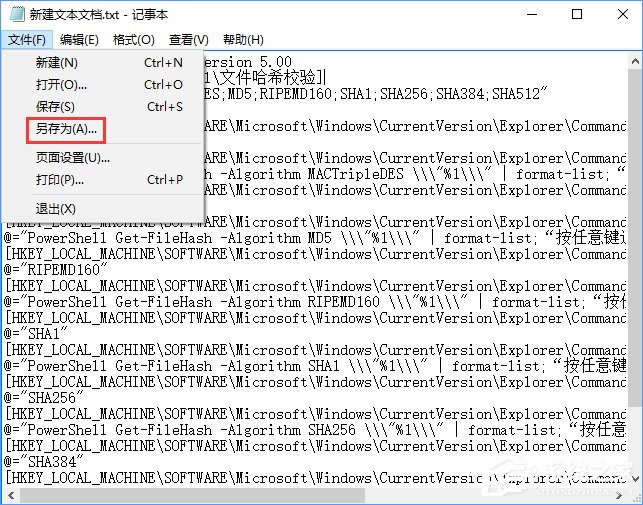
3、、在另存為窗口中,點擊窗口左側(cè)的【桌面】,在文件名(N)欄中輸入:層疊菜單.reg,再點擊:保存;
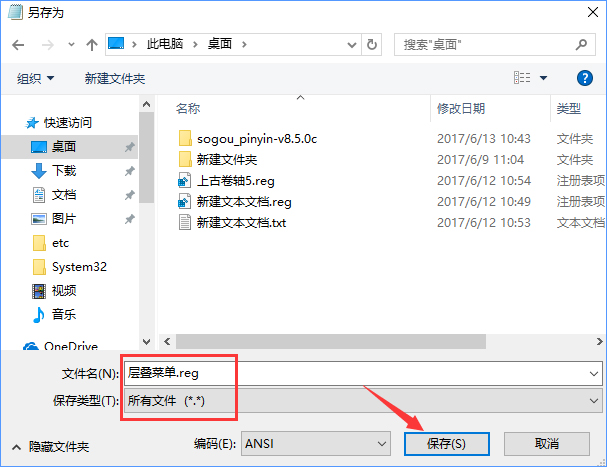
4、回到系統(tǒng)桌面,左鍵雙擊【哈希值校驗.reg】注冊表文件圖標(biāo),在彈出的注冊表編輯器對話框中先后點擊:是(Y)和確定;

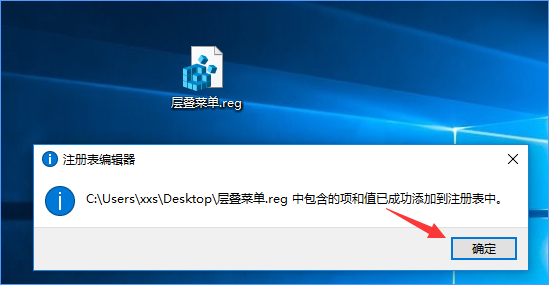
5、大功告成,獻(xiàn)上文件右鍵菜單效果圖:
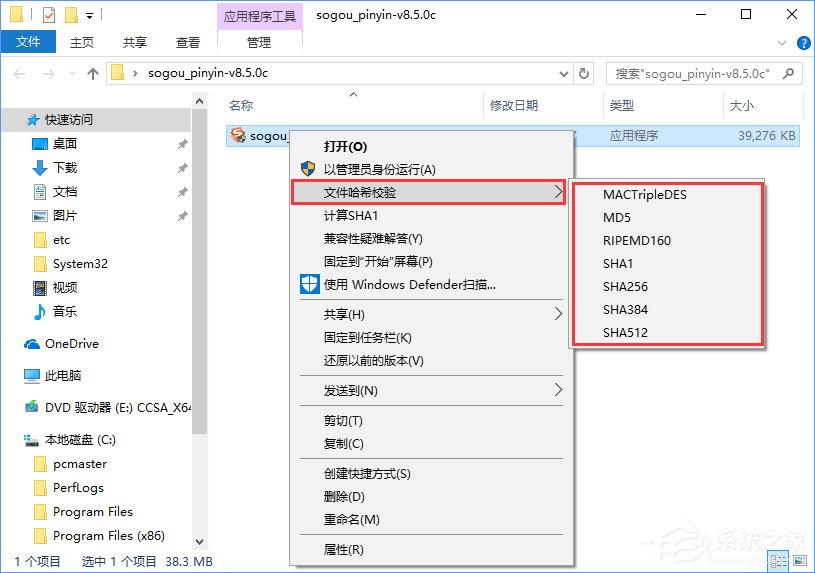
6、多種哈希算法校驗效果圖:
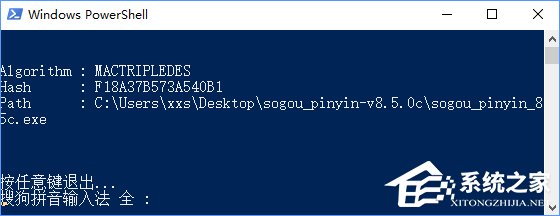

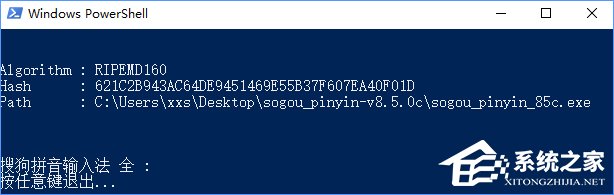
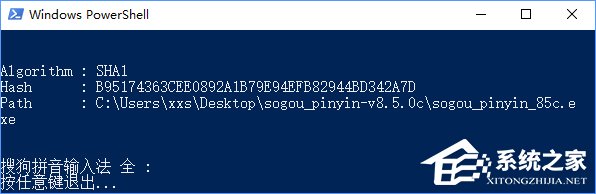
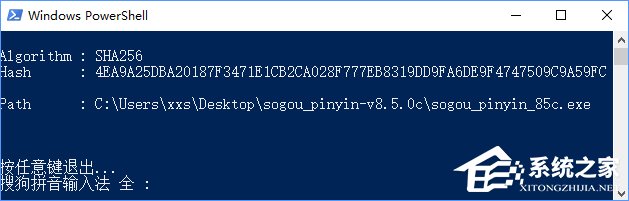
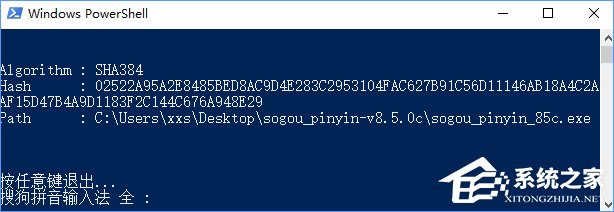
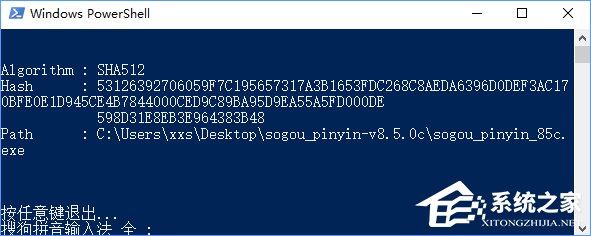
上述便是Win10在文件右鍵菜單中添加所有哈希值校驗算法的操作教程,方法相對簡單,只需為注冊表添加一個文件即可,有需要的伙伴可以按照教程操作設(shè)置。
標(biāo)簽:
Windows系統(tǒng)
win10
相關(guān)文章:
1. 如何在MacBook上安裝OS X 10.9系統(tǒng)?Mac安裝OS X 10.9系統(tǒng)教程2. Win7系統(tǒng)更新聲卡提示安裝realtek hd audio driver失敗的解決方法3. 系統(tǒng)有聲音網(wǎng)頁沒聲音怎么解決4. Ubuntu Gnome下修改應(yīng)用圖標(biāo)icon辦法5. 如何解決Linux下Too many open files問題6. OS X系統(tǒng)帳戶密碼重設(shè)的5種方法7. Win10中連接無線連接出現(xiàn)黃色感嘆號具體處理方法8. Windows7系統(tǒng)查找IE瀏覽器緩存文件夾路徑的方法9. 如何雙啟動Win11和Linux系統(tǒng)?Win11 和 Linux雙系統(tǒng)安裝教程10. Win10更新KB5007253后打印機(jī)依舊0x0000011b怎么辦?
排行榜

 網(wǎng)公網(wǎng)安備
網(wǎng)公網(wǎng)安備