有趣的Python圖片制作之如何用QQ好友頭像拼接出里昂
在本篇博客中,我們將實現兩個功能:
將所有頭像合并為大圖 將所有頭像以某個模板合成大圖同樣,先給上所有運行效果圖:
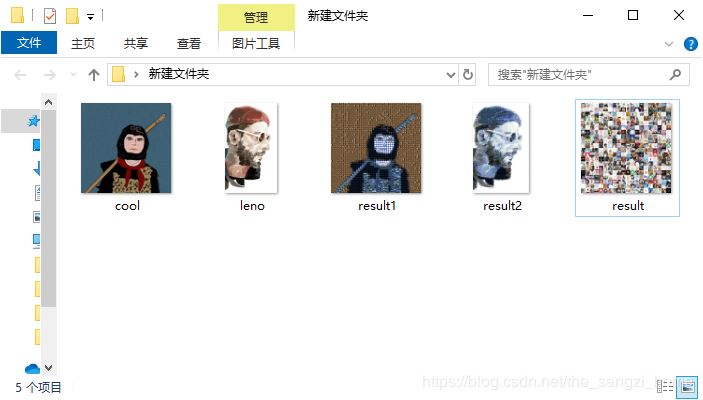
代碼實現
1、代碼所需庫
import requests,codecs,re,urllib,os,random,mathfrom PIL import Imageimport numpy as npimport cv2 as cv
2、代碼講解
本篇博客就不再講解如何獲取好友頭像了,需要的可以參考這篇博文:python爬蟲-從QQ郵箱獲取好友信息并爬取頭像
現在,我們已經有了所有的好友頭像,接下來我們先實現對所有頭像的集合咯
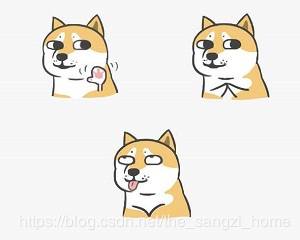
2.1、將小頭像合并為大圖
對于這個,就是直接將每個小頭像貼在大圖上就行了,這個利用Image的paste函數就可以解決。對于貼的順序就可以直接按照下面圖示一個個貼:
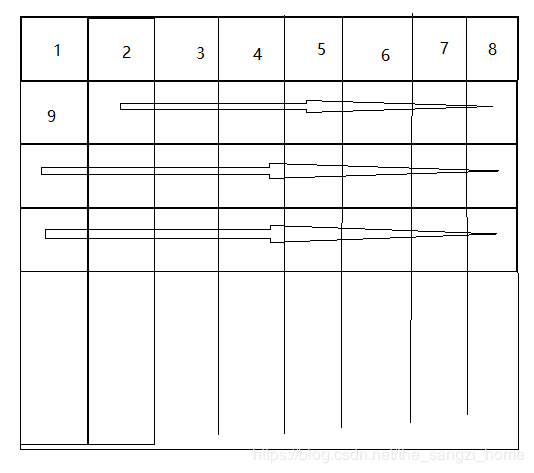
所以,直接給出代碼:
def simple_split(filepackage,size,littlesize): #簡單拼接,參數為圖片文件名,每行每列的size,小頭像圖片的大小row = size[0]col = size[1]bigimg = Image.new(’RGBA’,(littlesize*row,littlesize*col)) #結果圖number = 0for i in range(row): #行for j in range(col): #列randpic = random.randint(1,friends_count)img = Image.open(filepackage+str(randpic)+’.png’).convert(’RGBA’)img = img.resize((littlesize,littlesize))loc = (i*littlesize,j*littlesize,(i+1)*littlesize,(j+1)*littlesize)print(loc,number)number+=1bigimg.paste(img,loc)bigimg.save(resultSavePath)
由于好友不多,所以我們每次就隨機選擇一個好友頭像貼上去,所以如果你的密度大的話最后出現的頭像有很多重復的頭像。
給大家展示下最后我的圖片吧:
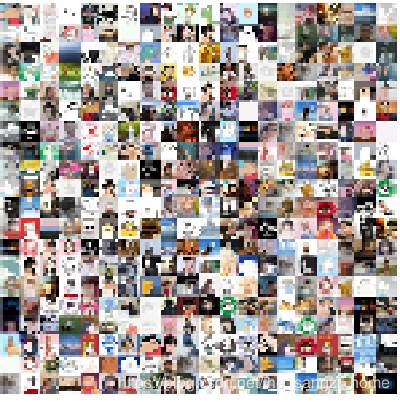
2.2、以某個圖片為模板拼接圖片
由于不清楚有沒有能夠直接做出來的第三方庫,所有我就自己造了個小輪子。
思路:將模板分為A x B的小圖,就將它的位置形容為 pic[i][j] 吧,然后獲取每個小圖的平均RGB值,將 pic[i][j] 的平均RGB值和好友頭像的RGB值做對比,找出最接近的頭像,然后將該頭像插入在圖像的 pic[i][j] 處。
思路還是比較簡單吧😀
接下來就是實現了:
代碼很多地方都給出了注釋,我就不多講了,直接給出代碼:
import requests,codecs,re,urllib,os,random,mathfrom PIL import Imageimport numpy as npimport cv2 as cvtxtpath = ’C:/Users/11037/Desktop/test/qqfriends.txt’ #你從QQ郵箱中粘貼的文件savepath = ’C:/Users/11037/Desktop/touxiang/’ #頭像存儲位置resultSavePath = ’C:/Users/11037/Desktop/result2.png’ #結果存儲位置modePath = ’C:/Users/11037/Desktop/leno.jpg’ #模板存儲位置friends_count = 0 #好友數量all_mean_rgbs = [] #存儲計算出的所有平均rgb值def meanrbg(img): #計算圖片平均rgbrgb = np.array(img)r = int(round(np.mean(rgb[:, :, 0])))g = int(round(np.mean(rgb[:, :, 1])))b = int(round(np.mean(rgb[:, :, 2])))return (r,g,b)def gettouxiang(txtpath):#輸入你的txt文件存儲位置file = codecs.open(txtpath,’rb’,’utf-8’)s = file.read()pattern = re.compile(r’d+@qq.com’)all_mail = pattern.findall(s) #正則表達式匹配所有的qq號all_link = [] #用于存儲需要訪問的鏈接url = ’http://qlogo.store.qq.com/qzone/’for mail in all_mail:qq = mail.replace(’@qq.com’,’’)l = url + qq +’/’+qq+’/100’all_link.append(l)i = 1for link in all_link: #遍歷鏈接,下載頭像saveurl = savepath+str(i)+’.png’savaImg(link,saveurl)i +=1print(’已下載’,i)friends_count = len(all_link) #獲取朋友頭像數量return Truedef savaImg(picurl,saveurl): #存儲圖片函數,picurl是圖片的URL,saveurl是本地存儲位置try:bytes = urllib.request.urlopen(picurl)file = open(saveurl,’wb’)file.write(bytes.read())file.flush()file.close()return Trueexcept:print(’worry’)savaImg(picurl,saveurl)def simple_split(filepackage,size,littlesize): #簡單拼接,參數為圖片文件名,每行每列的size,小頭像圖片的大小row = size[0]col = size[1]bigimg = Image.new(’RGBA’,(littlesize*row,littlesize*col))number = 0for i in range(row):for j in range(col):randpic = random.randint(1,friends_count)img = Image.open(filepackage+str(randpic)+’.png’).convert(’RGBA’)img = img.resize((littlesize,littlesize))loc = (i*littlesize,j*littlesize,(i+1)*littlesize,(j+1)*littlesize)print(loc,number)number+=1bigimg.paste(img,loc)bigimg.save(resultSavePath)def mode_split(filepackage,modepath,bigsize,littlesize): #以模板存儲頭像row = bigsize[0] #大圖每行多少個小頭像col = bigsize[1] #每列suitSize = (littlesize*row,littlesize*col) #大圖最終的像素sizebigImg = Image.open(modepath)bigImg = bigImg.resize(suitSize)resultImg = Image.new(’RGBA’,suitSize) for i in range(row):for j in range(col):cutbox = (i*littlesize,j*littlesize,(i+1)*littlesize,(j+1)*littlesize) #模板剪切用于對比的某個區域cutImg = bigImg.crop(cutbox) #復制到cutImg中tmprgb = meanrbg(cutImg) suitOne = mostSuitImg(tmprgb) + 1 #對比出最合適的頭像img = Image.open(filepackage + str(suitOne) + ’.png’).convert(’RGBA’)img = img.resize((littlesize,littlesize))resultImg.paste(img,cutbox)print(’已粘貼’,cutbox)resultImg.save(resultSavePath) #存儲def mostSuitImg(tmprgb): #進行對比,找出最合適的頭像global all_mean_rgbsminRange = 200000id = 0for rgb in all_mean_rgbs:tmp = (rgb[1][0]-tmprgb[2])**2+(rgb[1][1]-tmprgb[1])**2+(rgb[1][2]-tmprgb[1])**2if tmp<minRange:minRange = tmpid = rgb[0]return idif __name__ == ’__main__’:# gettouxiang(txtpath) #獲取頭像,如果已經獲取就可以給注釋掉了# simple_split(savepath,(20,20),30) #簡單拼接#模板拼接for i in range(1,friends_count+1):img = cv.imread(savepath+str(i)+’.png’)rgb = meanrbg(img)all_mean_rgbs.append(rgb)all_mean_rgbs = list(enumerate(all_mean_rgbs)) #給列表增加一個索引mode_split(savepath,modePath,(50,80),20) #模板拼接
給大家看看最終的效果:
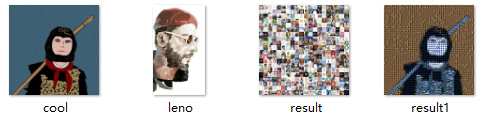
這樣一看還是都不錯是吧。哈哈。
再給出里昂的模板和最終成果:
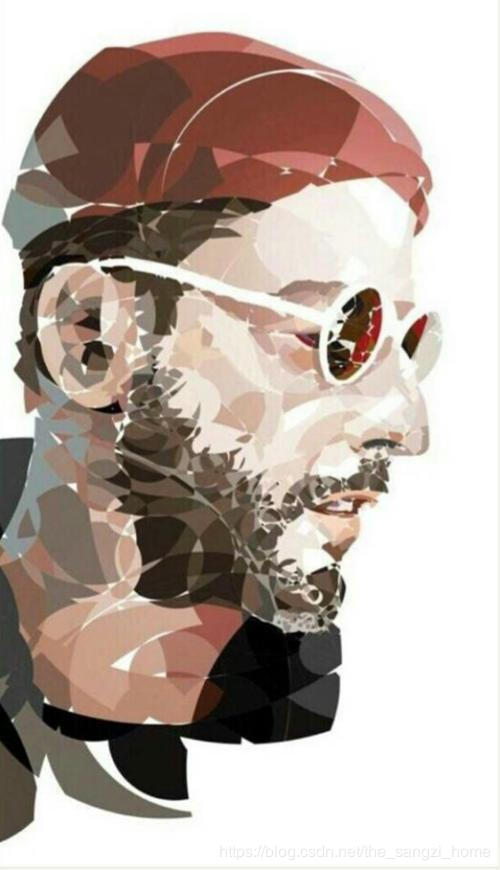
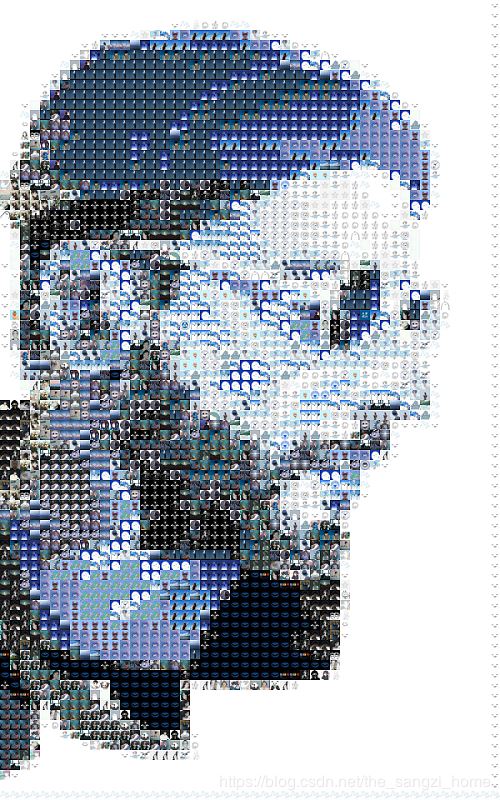 添加【修改后的Leon】:
添加【修改后的Leon】: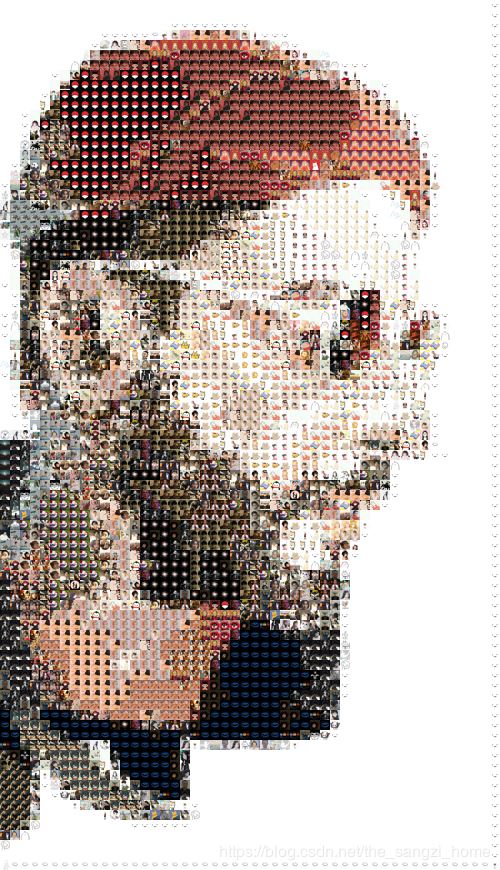
我默認將每個頭像以數字命名,可以便于后續的操作。
同時,以上代碼都進行了封裝,很多函數都可以獨立使用,用于滿足不同的功能。可以自己讀完代碼進行改寫實現自己需要的功能,比如說以上我默認頭像圖片都是正方形,你如果圖片有長方形的改變下代碼也可以滿足。
理論上來說,你的好友頭像越多,制作出來的圖片與模板的差異也就越小。以mode_split這個函數為例,你設置的bigsize越大,你的圖片也就越清晰。
到此這篇關于有趣的Python圖片制作之如何用QQ好友頭像拼接出里昂的文章就介紹到這了,更多相關python 好友頭像拼接內容請搜索好吧啦網以前的文章或繼續瀏覽下面的相關文章希望大家以后多多支持好吧啦網!
相關文章:

 網公網安備
網公網安備